1. Make sure you're logged into the website.
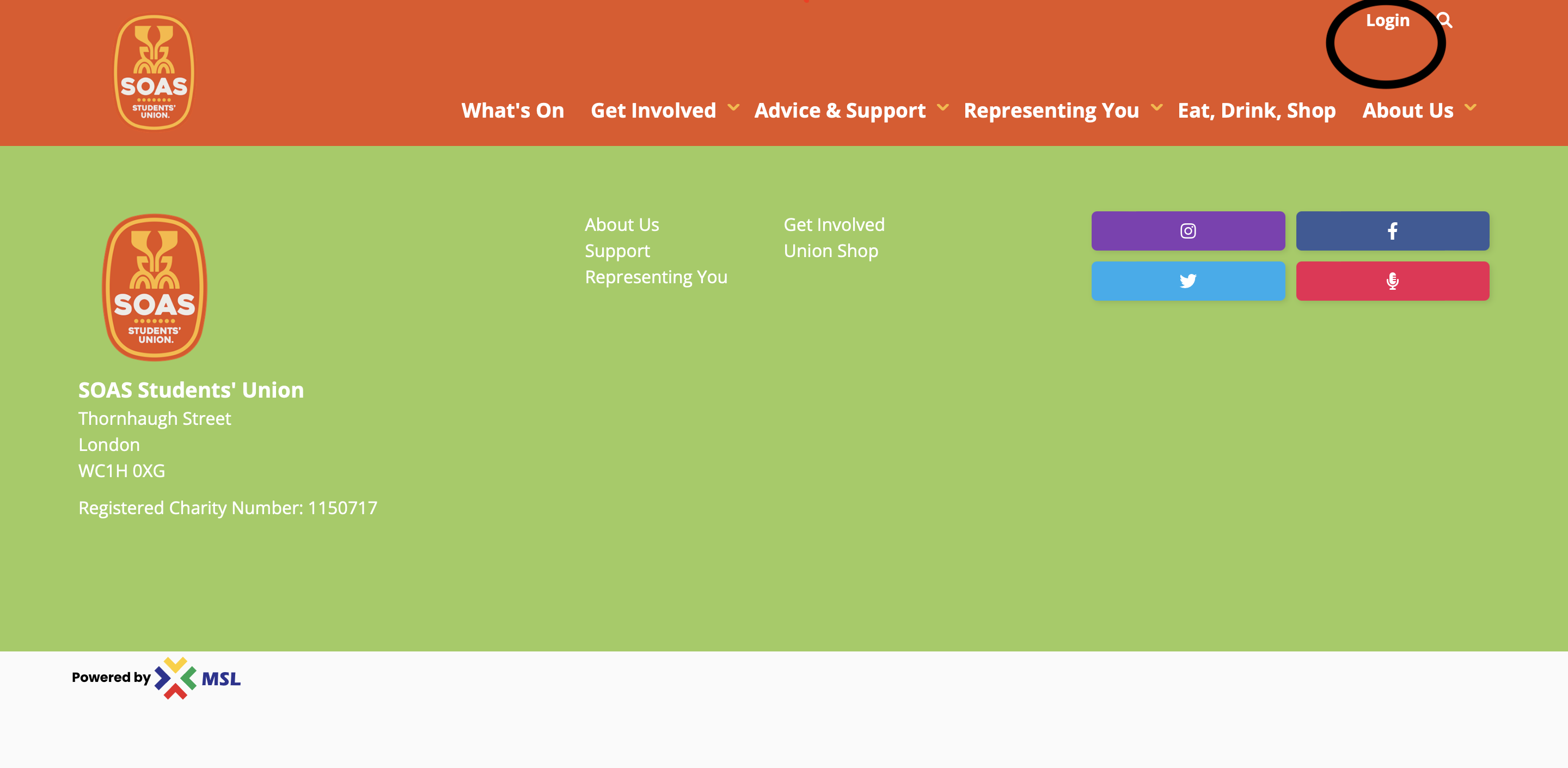
2. Click the Settings icon. Click your Rep role title. If you can't see your Rep title, email reps@soas.ac.uk and Summer will fix it. Then, click Messages.
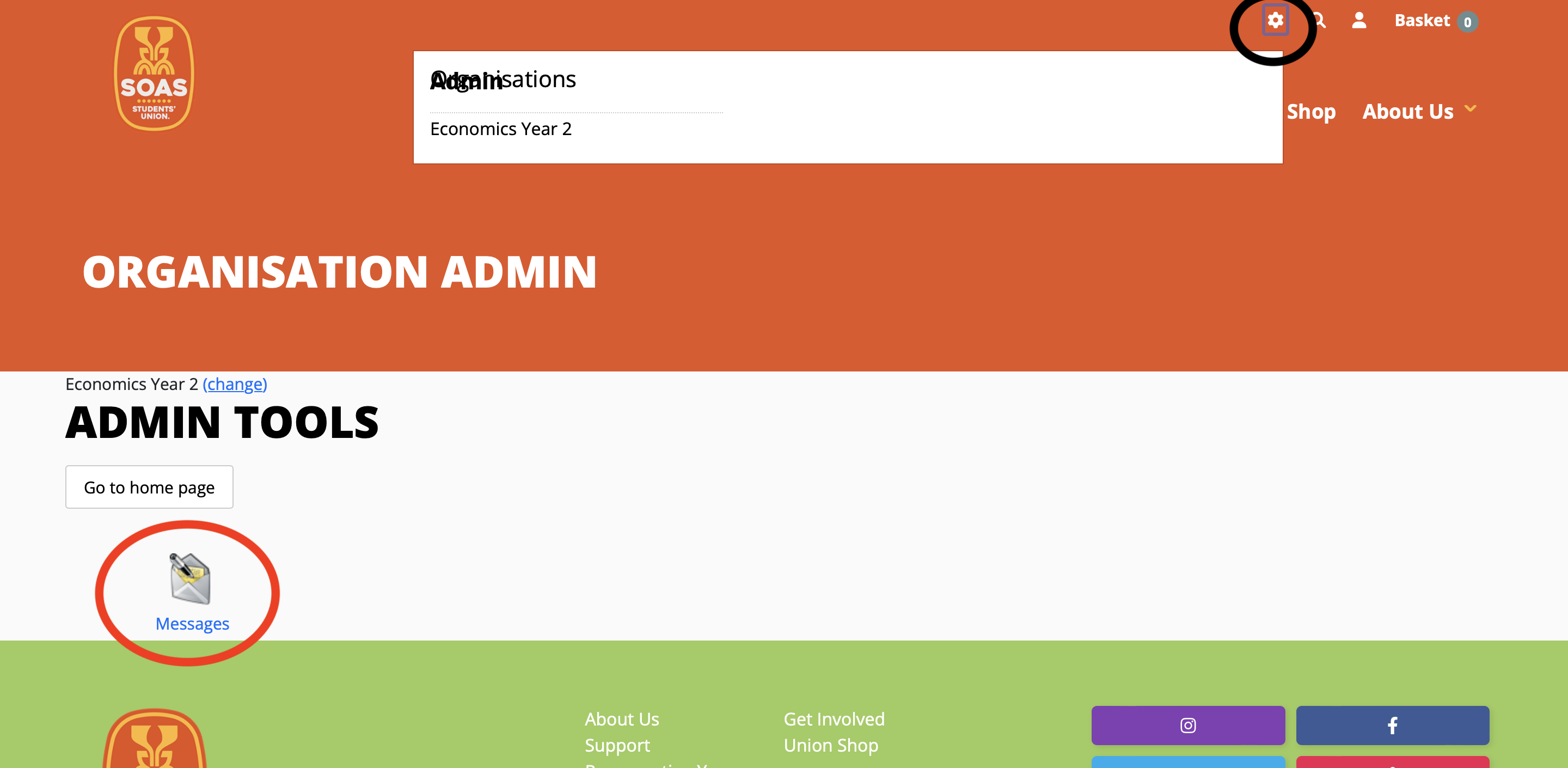
3. This page shows you your drafts and sent items. You can see how many students have read your emails as well.
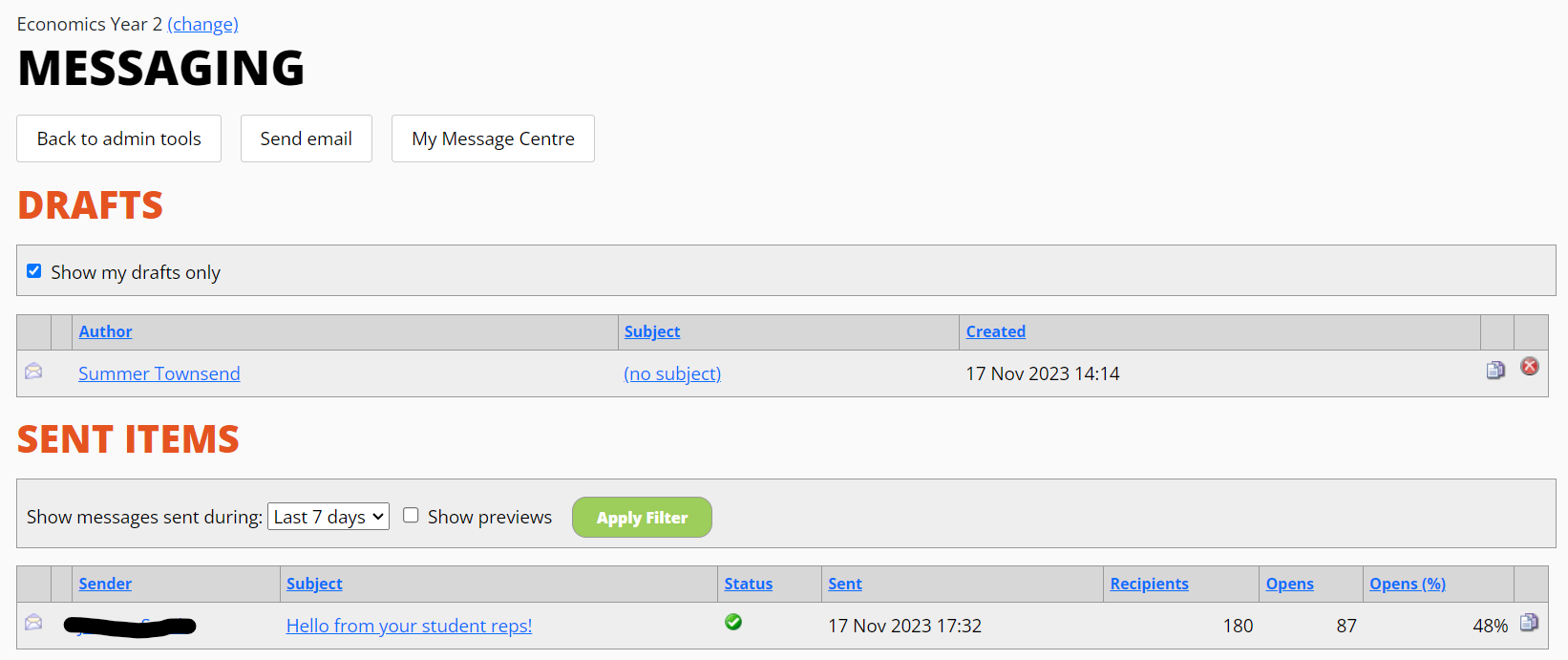
4. To send an email, click Send Email. Click Add Recipients.
.png)
5. Under Lists, tick Students. Scroll down and click Add Recipients.
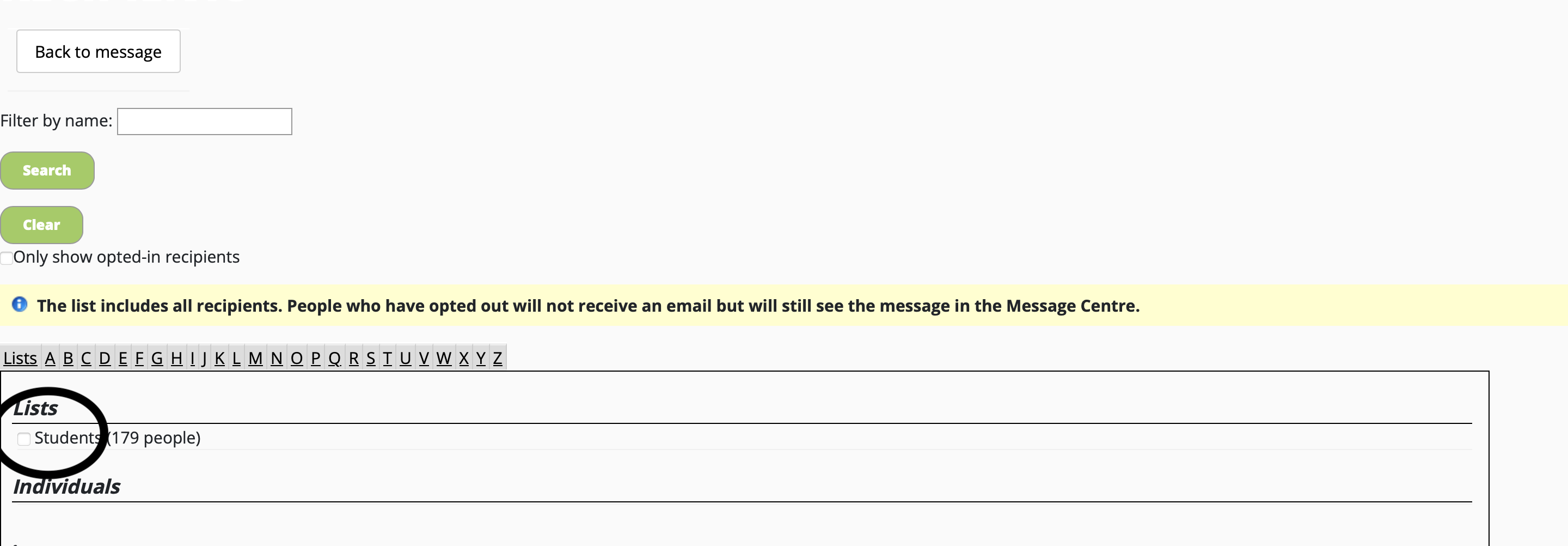
6. You should include a subject - otherwise very few people will open the email, and Outlook might filter your email as spam. Then you just need to write the email and click send!
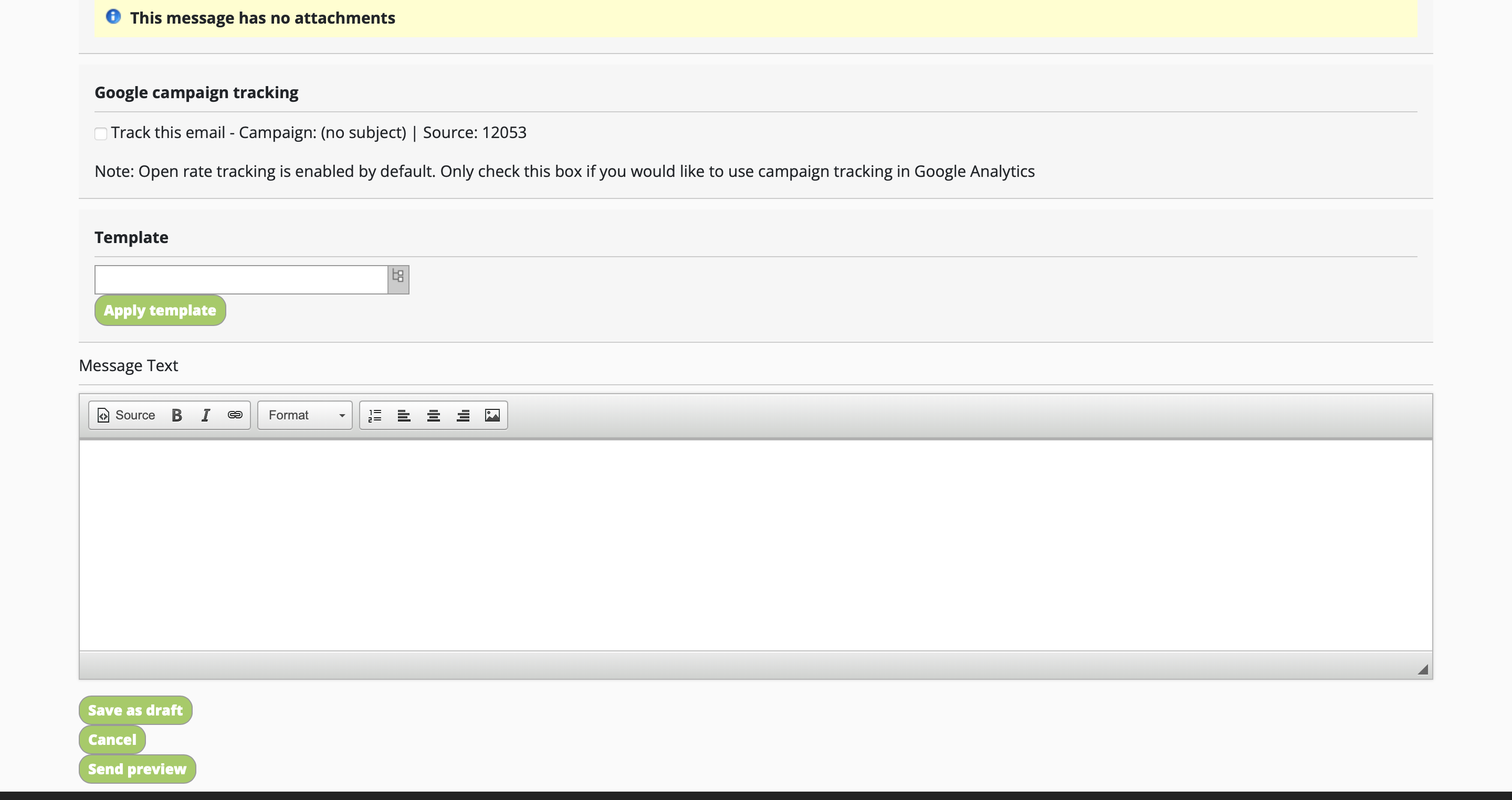
Replies will come through directly to your @soas Outlook emails.
Note: keep emails succinct and use them sparringly. Most students don't read all their emails, particularly if they gets loads from the same person.
This guidance covers the school's support services, and is put together into a chart for Reps to refer to easily. 2022-Rep-Support-PathwaysDownload an extensive chart of support and enquiry pathways available from school services.
The Students' Union is a source of advice and support, and is led by students. A chart showing how the S.U works together with Student Reps can be accessed here: S.U support paths
S.U-structure_supporting-Reps.
The videos below give technical guidance to help with contacting fellow students and other Reps. If there is further guidance you'd like us to cover email to reps@soas.ac.uk and we will see what we can do.
Your profile
After elections results are announced students can log in to see who their Rep is - using the "Find My Rep" search page. Reps may want to add information to their profile on the S.U website
Video: How to edit your profile [UPDATE TO COME]
Contacting students
Reps can use the website to email the students they represent. Each departmental student cohort is placed into 'Representation Groups' with one or more Rep posts. Reps elected to posts in each group have a shared space from which they can email students, see an archive of what each other has sent and collaborate in drafting joint messages
Video: How to draft and send an email to your student group [UPDATE TO COME]
Reps can also use the school mailing lists - these are email addresses that you use to contact specific student groups based on what they study. Any student can send to these emails, but are limited to the course and year group they are enrolled in. The mailing lists will only work from a SOAS email account.
Video: How to use the school mailing list [UPDATE TO COME]
Online collaboration
The school supports and relies on Microsoft 365, and that is the platform that Reps can use to contact and discuss things with each other. A Rep Network has been set up on MS Teams with sub-groups for each department. Use it to message your Rep group and flag individual Reps, Reps of your whole department or across the school. It is also great for saving time setting up meetings that don't requiring room booking and lengthy planning, with the added benefit that Reps can theoretically access Teams from wherever they are.
Microsoft has an extensive support site with videos on how to use the software. Access it here: Microsoft 365 Training.
Microsoft 365 Training.
The Volunteer Agreement stipulates the expectations and relationship between Reps, the School and the Students' Union. Click here to download the agreement.